Datalogics - Adobe PDF Library SDK & Enterprise Document Processing Solutions
Leading provider of Adobe PDF Library SDK, command-line PDF tools, Forms Extension, and enterprise document processing solutions for developers and businesses worldwide.
Adobe PDF LibraryPDF SDKPDF APIPDF2IMGPDF2PRINTPDF CheckerForms FlattenerPDF OptimizerFLIP2PDFForms ExtensionXFA formsAcroFormAdobe PDF ConverterAdobe InDesign ServerPostScript to PDFEPS to PDFPDF/A conversionindustrial printingdigital publishingPDF development tools